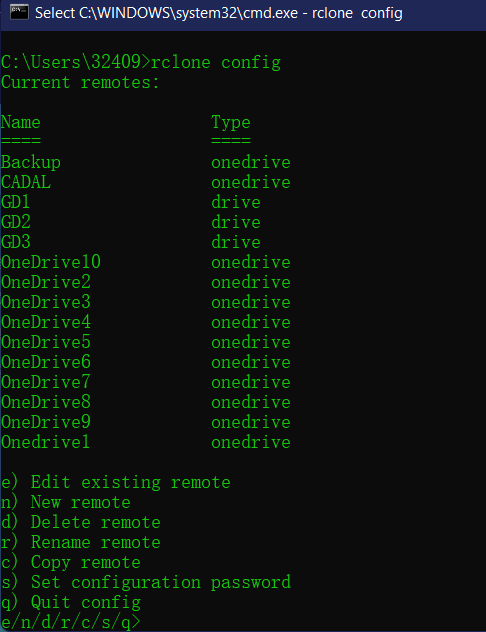本文最后更新于 1227 天前,其中的信息可能已经有所发展或是发生改变。
文章目录[隐藏]
這個配置教程還是寫的簡單一點吧
需求
下載
下載以上内容,可以參考後文選擇。
rclone是主體、
rclone browser是具有UI界面的RCLONE、
WINFSP是爲了挂載、
阿里雲盤工具是在WINFSP無法下載的時候使用,和WINFSP等效,當然也可以拿來挂阿里盤然後從阿里轉到OD等盤。
安裝
個人建議還是安裝一下WINFSP或者阿里雲盤本地化工具,説不定有時候要挂盤呢。其他沒啥,自己調一下目錄,別到C盤就行
配置(重點來了)
- WIN+R輸入CMD,按下ENTER,打開CMD。
- 如果英文看得懂請忽略剩下所有步驟(其實也沒必要看的那麽懂,這邊remote一時半會找不到對應的詞匯。英文真的寫的很清楚,翻譯一下大概是這樣的
r) 编辑现有remote
n) 新建
d) 删除
r) 重命名
c) 复制
s) 设置配置密码
q) 退出配置我們輸入n 意思是新建一個。
3 .這個時候會問你名字,輸入一個好記的即可,別學我編號,最後自己不知道哪個賬號對應哪個。
name> ceshi Type of storage to configure. Enter a string value. Press Enter for the default (""). Choose a number from below, or type in your own value 1 / 1Fichier \ "fichier" 2 / Alias for an existing remote \ "alias" 3 / Amazon Drive \ "amazon cloud drive" 4 / Amazon S3 Compliant Storage Providers including AWS, Alibaba, Ceph, Digital Ocean, Dreamhost, IBM COS, Minio, SeaweedFS, and Tencent COS \ "s3" 5 / Backblaze B2 \ "b2" 6 / Box \ "box" 7 / Cache a remote \ "cache" 8 / Citrix Sharefile \ "sharefile" 9 / Compress a remote \ "compress" 10 / Dropbox \ "dropbox" 11 / Encrypt/Decrypt a remote \ "crypt" 12 / Enterprise File Fabric \ "filefabric" 13 / FTP Connection \ "ftp" 14 / Google Cloud Storage (this is not Google Drive) \ "google cloud storage" 15 / Google Drive \ "drive" 16 / Google Photos \ "google photos" 17 / Hadoop distributed file system \ "hdfs" 18 / Hubic \ "hubic" 19 / In memory object storage system. \ "memory" 20 / Jottacloud \ "jottacloud" 21 / Koofr \ "koofr" 22 / Local Disk \ "local" 23 / Mail.ru Cloud \ "mailru" 24 / Mega \ "mega" 25 / Microsoft Azure Blob Storage \ "azureblob" 26 / Microsoft OneDrive \ "onedrive" 27 / OpenDrive \ "opendrive" 28 / OpenStack Swift (Rackspace Cloud Files, Memset Memstore, OVH) \ "swift" 29 / Pcloud \ "pcloud" 30 / Put.io \ "putio" 31 / QingCloud Object Storage \ "qingstor" 32 / SSH/SFTP Connection \ "sftp" 33 / Sugarsync \ "sugarsync" 34 / Tardigrade Decentralized Cloud Storage \ "tardigrade" 35 / Transparently chunk/split large files \ "chunker" 36 / Union merges the contents of several upstream fs \ "union" 37 / Uptobox \ "uptobox" 38 / Webdav \ "webdav" 39 / Yandex Disk \ "yandex" 40 / Zoho \ "zoho" 41 / http Connection \ "http" 42 / premiumize.me \ "premiumizeme" 43 / seafile \ "seafile" Storage>
4 .選擇你需要配置的網盤類型
這個就是谷歌盤
15 / Google Drive
\ "drive" 這個就是OneDrive
26 / Microsoft OneDrive
\ "onedrive"輸入序號即可,不同版本rclone不同,但是名字是一樣的,下面以OneDrive爲例。
5 .我們輸入26,接著他問我們ID和密碼,如果是WIN配置直接按ENTER不管,Linux另説。
Storage> 26
OAuth Client Id
Leave blank normally.
Enter a string value. Press Enter for the default ("").
client_id>
OAuth Client Secret
Leave blank normally.
Enter a string value. Press Enter for the default ("").
client_secret>
Choose national cloud region for OneDrive.
Enter a string value. Press Enter for the default ("global").
Choose a number from below, or type in your own value
1 / Microsoft Cloud Global
\ "global"
2 / Microsoft Cloud for US Government
\ "us"
3 / Microsoft Cloud Germany
\ "de"
4 / Azure and Office 365 operated by 21Vianet in China
\ "cn"
region>這邊應該不需要翻譯了吧,直接選輸入1,進入下一步。(説實在的,我似乎沒見過選擇2、3、4的,幾乎用不到。)
6 .他問我們是不是要高級配置,我們輸入n,也就是不要高級配置。這個高級配置有啥用我也沒有研究出來。然後問使用自動配置嗎?我們輸入y。
region> 1
Edit advanced config?
y) Yes
n) No (default)
y/n> n
Use auto config?
* Say Y if not sure
* Say N if you are working on a remote or headless machine
y) Yes (default)
n) No
y/n>7 .接著會打開瀏覽器的一個窗口,輸入你的賬號即可,最終會出現
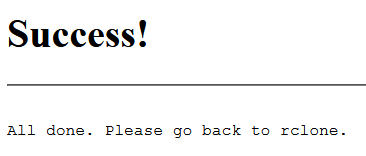
回到我們的CMD界面
2022/02/10 17:45:14 NOTICE: If your browser doesn't open automatically go to the following link: http://127.0.0.1:53682/auth?state=uiBrPyUybJe-k68bGk630w
2022/02/10 17:45:14 NOTICE: Log in and authorize rclone for access
2022/02/10 17:45:14 NOTICE: Waiting for code...
2022/02/10 17:45:41 NOTICE: Got code
Type of connection
Enter a string value. Press Enter for the default ("onedrive").
Choose a number from below, or type in an existing value
1 / OneDrive Personal or Business
\ "onedrive"
2 / Root Sharepoint site
\ "sharepoint"
3 / Sharepoint site name or URL (e.g. mysite or https://contoso.sharepoint.com/sites/mysite)
\ "url"
4 / Search for a Sharepoint site
\ "search"
5 / Type in driveID (advanced)
\ "driveid"
6 / Type in SiteID (advanced)
\ "siteid"
7 / Sharepoint server-relative path (advanced, e.g. /teams/hr)
\ "path"
config_type>輸入1,按enter。再輸入y,會返回得到的torken,再y。配置完成。
Use auto config?
* Say Y if not sure
* Say N if you are working on a remote or headless machine
y) Yes (default)
n) No
y/n> y
2022/02/10 17:45:14 NOTICE: If your browser doesn't open automatically go to the following link: http://127.0.0.1:53682/auth?state=uiBrPyUybJe-k68bGk630w
2022/02/10 17:45:14 NOTICE: Log in and authorize rclone for access
2022/02/10 17:45:14 NOTICE: Waiting for code...
2022/02/10 17:45:41 NOTICE: Got code
Type of connection
Enter a string value. Press Enter for the default ("onedrive").
Choose a number from below, or type in an existing value
1 / OneDrive Personal or Business
\ "onedrive"
2 / Root Sharepoint site
\ "sharepoint"
3 / Sharepoint site name or URL (e.g. mysite or https://contoso.sharepoint.com/sites/mysite)
\ "url"
4 / Search for a Sharepoint site
\ "search"
5 / Type in driveID (advanced)
\ "driveid"
6 / Type in SiteID (advanced)
\ "siteid"
7 / Sharepoint server-relative path (advanced, e.g. /teams/hr)
\ "path"
config_type> 1
Drive OK?
Found drive "root" of type "business"
URL: https://mobichenghui-my.sharepoint.com/personal/tianci_mobichenghui_onmicrosoft_com/Documents
y) Yes (default)
n) No
y/n> yy
y/n> y
--------------------
[ceshi]
type = onedrive
token = {"access_token":"eyJ0eXAiOiJKV1QiLCJub25jZSI6IkZqNTZ1V0FPS01mWDhFTG1VVGcxTHEzZGxqUExSYnlPT3FaOEFiV1ZZcV??????????????????????????????????????????QiOiIxMDAzMjAwMTgwQjhFQkVFIiwicmgiOiIwLkFYRUFadERLUHdHSC1VbWw5MDY3cjVJWnBnTUFBQUFBQUFBQXdBQUFBQUFBQUFCeEFEZy4iLCJzY3AiOiJGaWxlcy5SZWFkIEZpbGVzLlJlYWQuQWxsIEZpbGVzLlJlYWRXcml0ZSBGaWxlcy5SZWFkV3JpdGUuQWxsIFNpdGVz???????????????????????????????????????????????????GNkdCI6MTYzMTQ1MTYzOX0.RfK1B26dp3GqUsFFD2cWgshxeoDz46_bHbgjFzpJJRalLx7uQEYg8fJC4h3GM4NDTX1YWiTtVuw-q_XBSliuD14Qg9YuidViaoHjtWdMqDDbqotrpS7DpYTlPzCthEmjmyV7Aft8eXXb2MsYJ2HrV1t2TD8R-Mv6j7AH6f289JuikRSqb--ZU_D0FpdJcLYpLz7mESeOGZK28nV9X_1dZo7U64JfsopKmIsI84b8hsAPiECO6vLS1fTzhP03eZME08rCuyUbukItetK4HwKxPZ0JF0nRir4Hf6B7XDxnh9lBm8EkaKI1tXgACTKKD3RQAVWHc_eKavkwt4QEMYcXzw","token_type":"Bearer","refresh_token":"0.AXEAZtDKPwGH-Uml9067r5IZptllVrGm7ZJAhTkO7Ddq_VlxADg.AgABAAAAAAD--DLA3VO7QrddgJg7WevrAgDs_wQA9P9eQ8lN3NkuDFfoDLB7pllWOAREP1SvyG9mZ-A_aTesbioBvYl89bz8Th33NErtKveYh4704-EdA_2QQfiZ5yOFulCul-???????????????????????????????????????????????????????????????????????????????????????????????????????????????????????????????????????????????????????????????????????????????????????????????????????????sh9HbKtkMU1OnS7hyb3YAzXX9WXbMVz0cALw3mAryKno34muN9qDVzRHeaFDrdROugr1C-7Ydizytog6v1qNHRmSBRYPZEsrcbA9ZeqzKylohebZZ3aY28hjT4ha_K1J0aoHxPFkgAwZFYqftcLznl3vl7tEPLHhtCKP_lN38ucC1F55u6JionIaX_Vrn-l65Yw1tuWRMTeyE4Y84OzNGHPbTJ8ZrJ9n6ErT0G3SNPj4l88IrGfBe5Fj9ty_C-J7GB27bY6G0lWO9yUto5NtV01oY4Iw","expiry":"?????????????????????????????0"}
drive_id = b????????????????????????????????????????????????????????????????Hrz
drive_type = business
--------------------
y) Yes this is OK (default)
e) Edit this remote
d) Delete this remote
y/e/d> y如果需要挂載,需要另外輸入代碼,這邊我不多解釋了,可以參考https://rclone.org/onedrive/
總的來説,我不喜歡這種方式挂載,結合後文rclone brsower即可。
rclone mount DriveName:Folder LocalFolder --copy-links --no-gzip-encoding --no-check-certificate --allow-other --allow-non-empty --umask 000